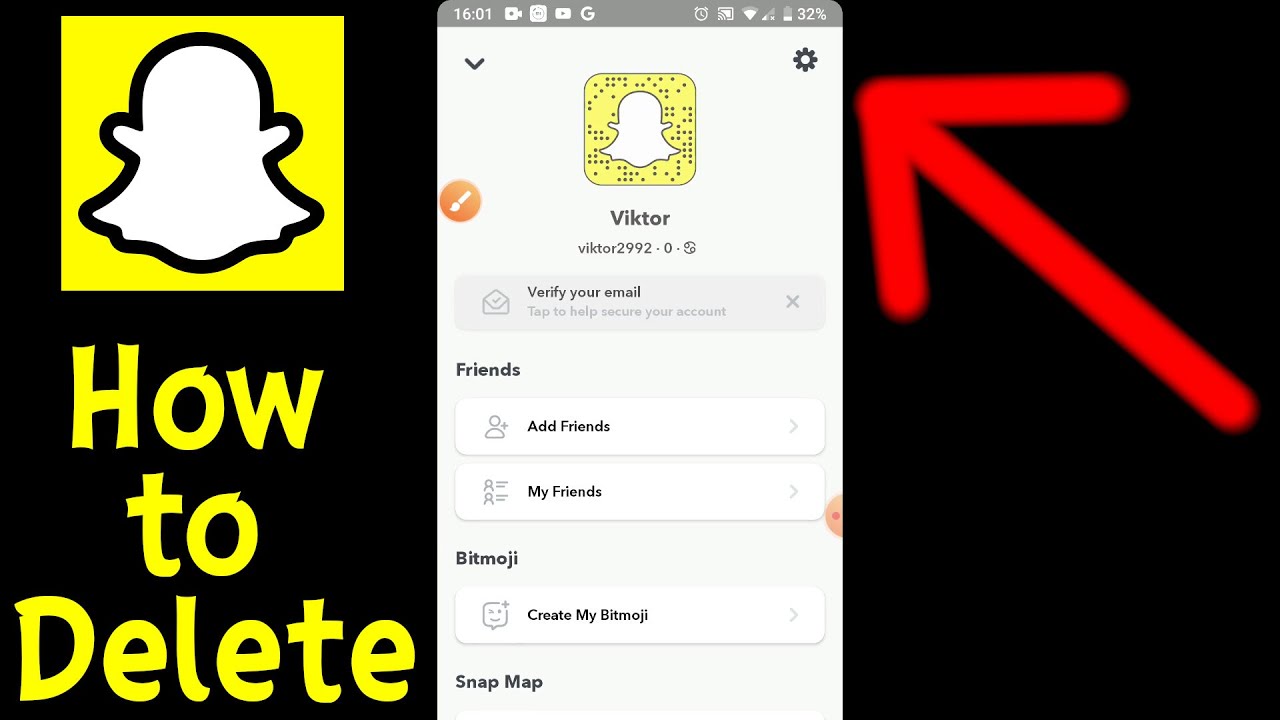Are you ready to bid farewell to the world of Snapchat? Whether you’ve outgrown the platform or just want a fresh digital start, we’re here with an ultimate guide that will help you navigate through deleting your Snapchat account seamlessly within the app itself. Say goodbye to those cringe-worthy memories and hello to reclaiming control over your virtual identity! Follow our step-by-step instructions, and in no time, you’ll be saying “Snapchat who?”
Introduction to the Topic
If you want to delete your Snapchat account, you can do so right within the app. Here’s a step-by-step guide on how to delete your Snapchat account:
- Open the Snapchat app and tap on the gear icon in the top right corner to access the Settings menu.
- Scroll down to the bottom of the Settings menu and tap on “Delete My Account.”
- Enter your username and password when prompted, then tap on “Continue.”
- Tap on “Yes, I want to delete my account” to confirm.
Once you’ve deleted your account, all of your snaps and chats will be permanently erased. So if you’re sure you want to delete your account, follow the steps above and say goodbye to Snapchat!
Reasons You Might Want to Delete Your Snapchat Account
These days, Snapchat is known more for its filters and silly faces than its original messaging purpose. If you’re not using the app or finding yourself annoyed by the notifications, you might be wondering how to delete your Snapchat account. While Snapchat doesn’t make it easy to find where this option is hiding, we’ve got a step-by-step guide on how to do it within the app.
Before we get started, however, let’s go over some reasons why you might want to consider deleting your Snapchat account.
You’re sick of the notifications.
Snapchat can be pretty spammy with its notifications. If you’re not using the app regularly, those notifications can start to pile up and become annoying. If you’re looking to declutter your notification inbox, deleting your Snapchat account might be a good idea.
The new updates aren’t for you.
If you’re not a fan of Snapchat’s recent redesign or new features, it might be time to say goodbye to the app. The good news is that there are plenty of other photo-sharing apps out there that might suit your needs better (hello, Instagram!).
You don’t use it anymore.
This one is pretty self-explanatory – if you don’t use Snapchat anymore, there’s no reason to keep your account around. Deleting it will free up some space on your phone and in your social media life!
Step by Step Guide on How to Delete Your Snapchat Account in the App
If you’re done with Snapchat and are ready to delete your account, follow these steps. Keep in mind that once you delete your account, all your data will be gone forever.
- Open the app and tap on the gear icon in the top right-hand corner to go to Settings.
- Scroll down to the bottom and tap on ‘Delete My Account.’
- Enter your username and password when prompted (this is to verify that it’s really you).
- Tap on ‘Continue’ and then ‘Yes, I want to delete my account.’
Once you’ve followed all these steps, your Snapchat account will be deleted!
Alternate Ways to Delete Your Snapchat Account
There are a few different ways that you can delete your Snapchat account. The first way is to do it directly through the app. To do this, open up the app and go to the settings menu. In the settings menu, scroll down to the bottom and tap on “Delete My Account”. You will then be prompted to enter your username and password. Once you have entered these, tap on the “Delete My Account” button again and your account will be deleted.
The second way to delete your Snapchat account is by going to the Snapchat website. To do this, go to www.snapchat.com and log in with your username and password. Once you are logged in, click on the “Support” link at the bottom of the page. On the support page, scroll down until you see the “Delete My Account” section and click on the “Click Here” link. You will then be prompted to enter your username and password again. Once you have entered these, click on the “Delete My Account” button and your account will be deleted.
The third way to delete your Snapchat account is by contacting Snapchat customer support directly and requesting that they delete your account for you. To do this, you can either call them at 1-888-Snapchat or send them an email at support@snapchat.com . When you contact customer support, be sure to have your username and password handy
Common Troubleshooting Advice
If you’re having trouble deleting your Snapchat account within the app, there are a few things you can try. First, make sure that you’re logged into the correct account. Then, try restarting the app and deleting your account from the Settings menu. If that doesn’t work, you can also delete your account by contacting Snapchat support.
Conclusion
With this guide, you now know how to delete your Snapchat account within the app and all the steps you need to follow. We hope this information will help you take full control of your digital footprint and privacy while using social media platforms like Snapchat. Remember that deleting your account is a final action; so think wisely before taking such a step!