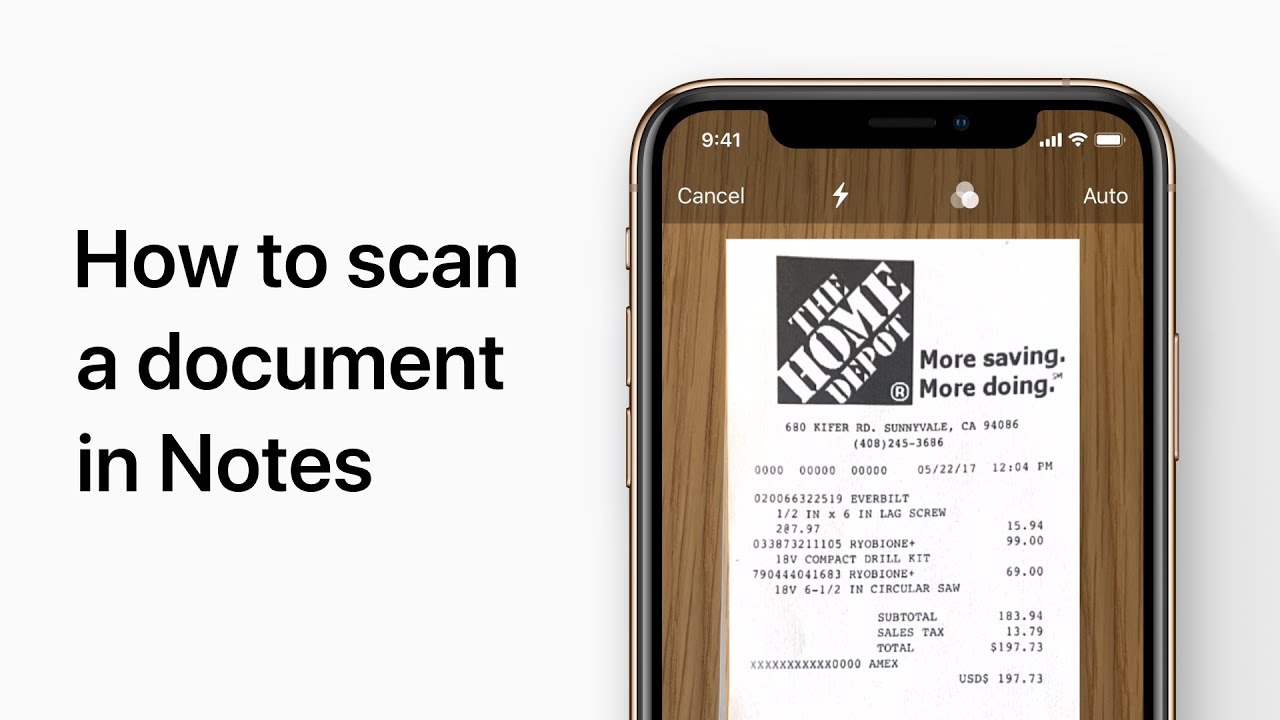Tired of the endless piles of papers cluttering up your desk and weighing you down? It’s time to say goodbye to the chaos and embrace a digital, organized life. And guess what? You can achieve this transformation with just one powerful tool – your iPhone. That’s right, in this blog post, we’ll reveal the secrets on how to seamlessly digitize all your important documents using only your trusty smartphone. So get ready to bid farewell to clutter and unlock a world of convenience at your fingertips.
Introduction to Document Digitization
Assuming you’ve already decluttered your physical space and are now ready to tackle the digital frontier, document digitization is a great way to keep your life organized while also freeing up some much-needed storage space on your iPhone. But where do you start?
Introduction to Document Digitization
Overview
course, we’ll show you how to quickly and easily scan any document using only your iPhone. We’ll also walk through how to save and store these documents electronically so that you can access them anytime, anywhere.
Why Digitize Documents?
If you’re anything like us, you’re constantly inundated with paper documents – whether it’s bills, receipts, or school papers. And while it’s admittedly satisfying to cross something off of your To Do list by physically filing it away, the truth is that this system is outdated and inefficient. Not to mention, it takes up a ton of valuable real estate in your home or office!
By digitizing your documents, you can say goodbye to the clutter while also gaining some serious peace of mind. In this guide, we’ll show you how to quickly and easily scan any document using only your iPhone. We’ll also walk through how to save and store these documents electronically so that you can access them anytime, anywhere. So let’s get started!
The Benefits of Digitizing Documents on Your iPhone
There are many benefits to digitizing documents on your iPhone. Perhaps the most obvious is that it can help you declutter your physical space. If you’re someone who likes to keep a neat and tidy home or office, digitizing your documents can help you achieve that goal.
In addition to decluttering your space, digitizing documents can also help you save time. Rather than having to dig through piles of paper every time you need to find a specific document, you can simply search for it on your computer or other electronic device. This can be a major time-saver, especially if you have a large number of documents.
Digitizing documents can also help protect them from damage. If you store your documents in digital form, they’ll be safe from things like water damage, fire, and other hazards. This is particularly important if you have important or irreplaceable documents.
Step-By-Step Guide to Scanning a Document Using Your iPhone
Assuming you have an iPhone with a working camera, scanning a document using only your iPhone is easy! Just follow these simple steps:
- Open the Notes app and create a new note.
- Tap the camera icon in the bottom left corner of the screen.
- Select “Scan Documents” from the pop-up menu.
- Place your document on a flat surface and position it within the frame that appears on your screen. Make sure there is enough contrast between the document and the background so that it doesn’t look blurry when scanned.
- Once your document is positioned correctly, tap the shutter button to scan it. Repeat this step for each page of your document.
- When you’re finished scanning, tap “Done.” You can then choose to save your scan as a PDF or JPEG, or share it via email, Messages, or another app.
Editing and Sharing Scanned Documents on Your iPhone
Assuming you’ve already scanned your document using an iPhone scanning app (like CamScanner), here’s how to edit and share it:
- Open the scanned document in the editing app of your choice. For example, if you’re using Adobe Acrobat to edit PDFs, open the PDF in that app.
- Make any edits you need to the document, then save it.
- To share the edited document, open it in the sharing app of your choice (like Dropbox) and share it from there.
Managing Files and Folders with an App
There are a number of apps that you can use to manage files and folders on your iPhone. Each app has its own set of features, so it’s important to choose one that’s right for you.
One such app is Documents by Readdle. This app allows you to create folders and subfolders, move files around, and even password-protect certain folders. It also includes a built-in PDF reader, so you can view your documents without having to download another app.
If you’re looking for an app that’s specifically designed for managing photos, then Photo Organizer Pro might be a good option. With this app, you can create albums, add tags to photos, and even share photos with others.
And if you need an app that can handle both documents and photos, then try File Master. This app includes all of the features mentioned above, plus it provides a way to back up your files to iCloud or Dropbox.
Tips for Successful Scanning with an iPhone
If you’re looking to cut down on the amount of paper clutter in your life, scanning documents with your iPhone is a great way to do it. Here are some tips to help you get the most out of scanning with your iPhone:
- Use a well-lit environment. This will help ensure that your scans come out clear and legible.
- Use a flat surface. This will help prevent any shadows or blurring in your scans.
- Use the highest resolution setting on your iPhone’s camera. This will help ensure that your scanned documents are high quality and easy to read.
- Take multiple pictures of each document if needed. This will help ensure that you captures all the information in the document, even if part of it is obscured in one scan.
- Save your scans as PDFs for easy access and sharing later on. This format is universally compatible and can be easily opened on just about any device or computer.
Conclusion
In conclusion, digitizing your documents with just an iPhone can be incredibly easy and beneficial. It’s a great way to save time, money, and effort while keeping your important information safe for the future. Not only that but it clears up clutter in your home or office too! If you are ready to organize your life in digital form, try out this method today. You won’t regret it!